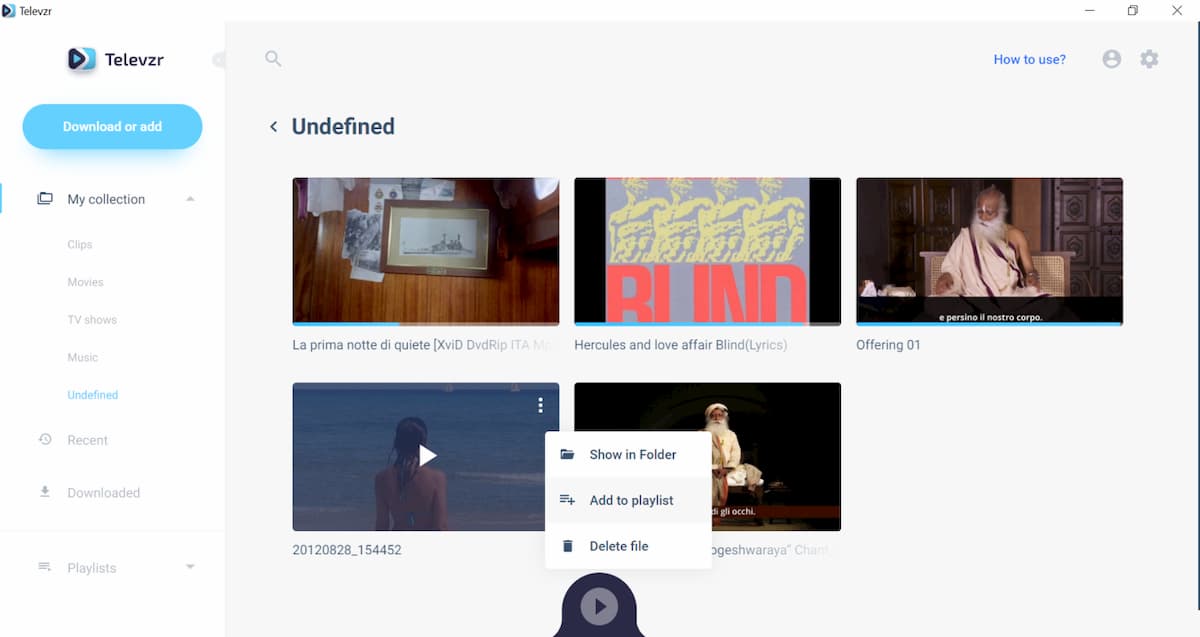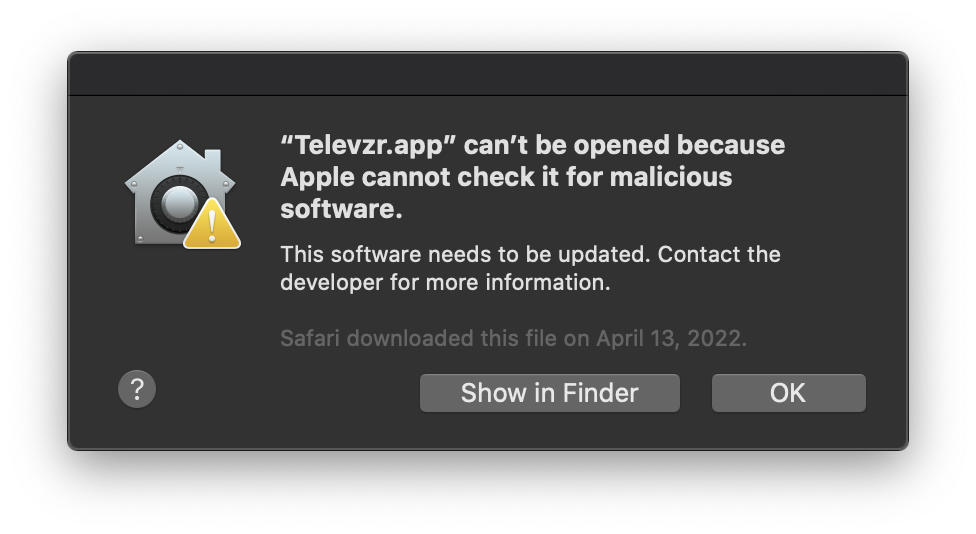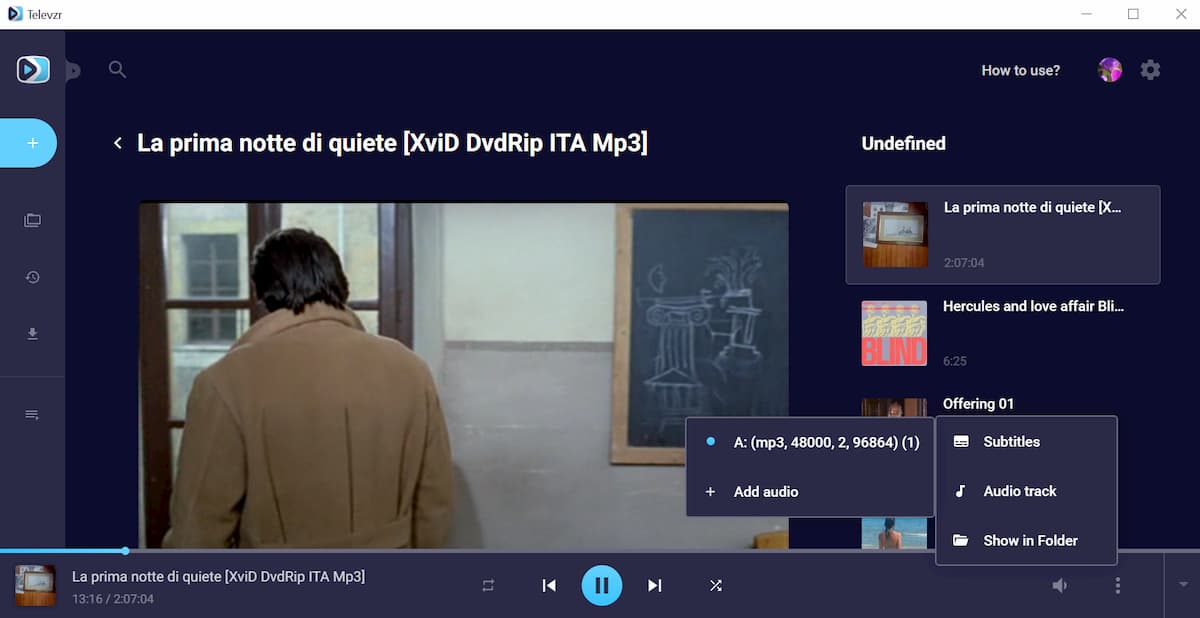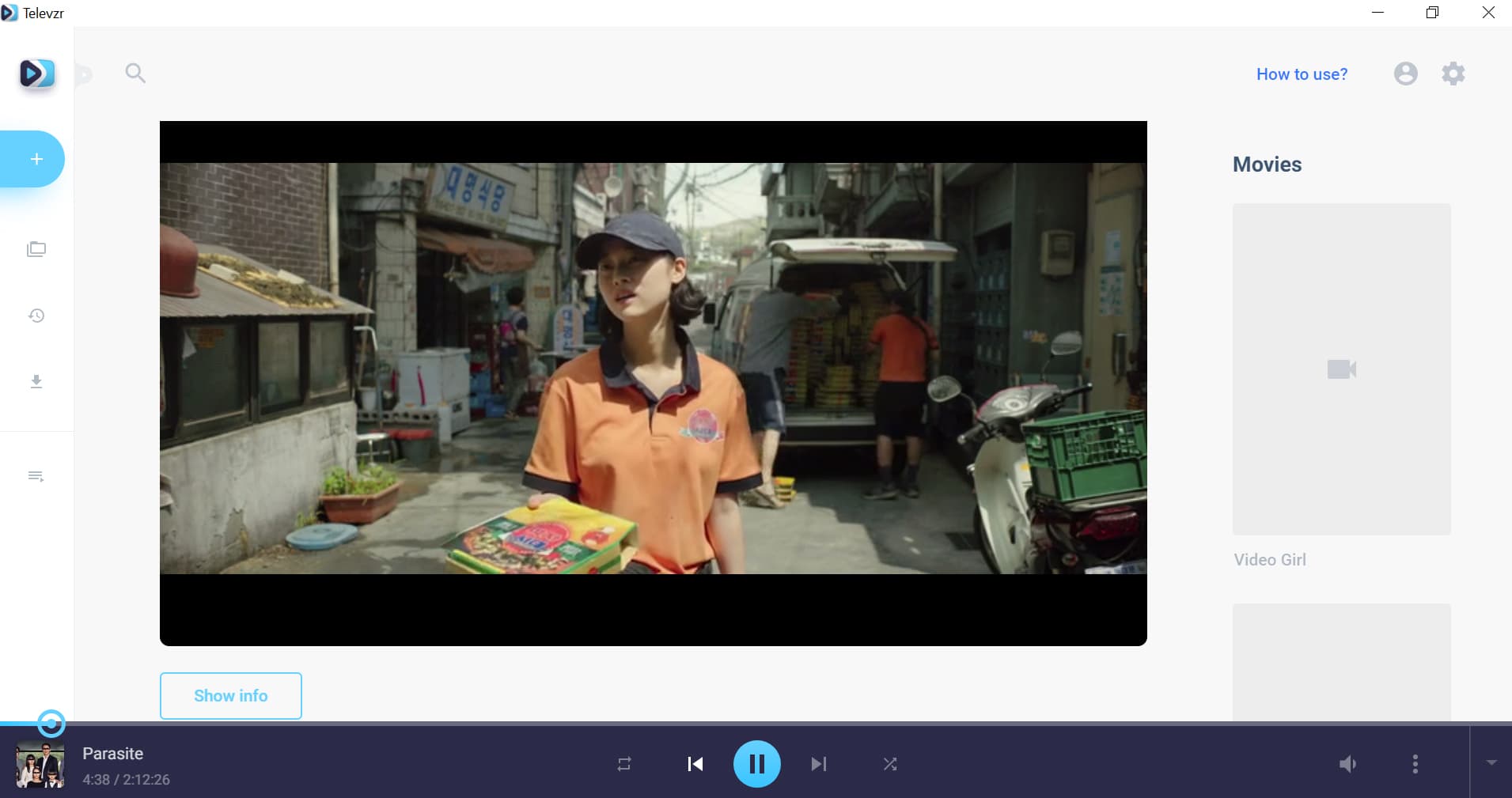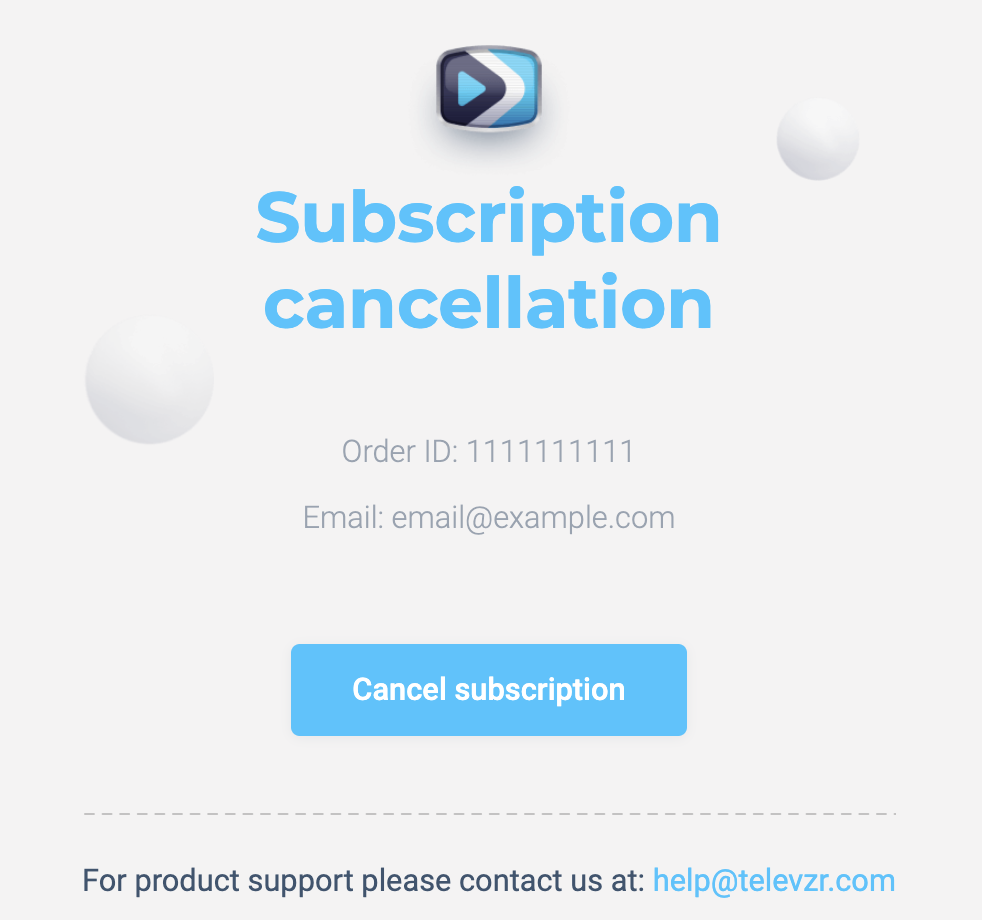How to boost sound in Televzr player?
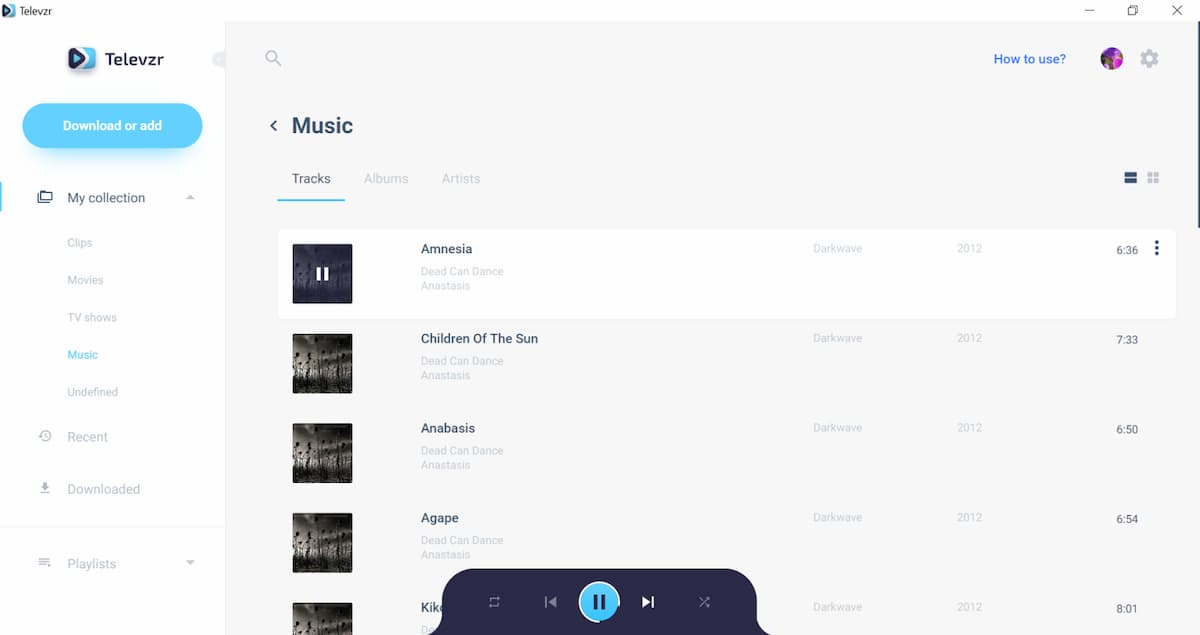
Televzr comes with an excellent sound quality that will make your media experience remarkable. You can manage your sound settings in Televzr player any moment, using the dark coloured bar for control settings. Once you start playing a track or a video, you will notice the control bar in minimal mode, displayed at the centre bottom of the screen. Simply place the mouse over it to open it in full mode.
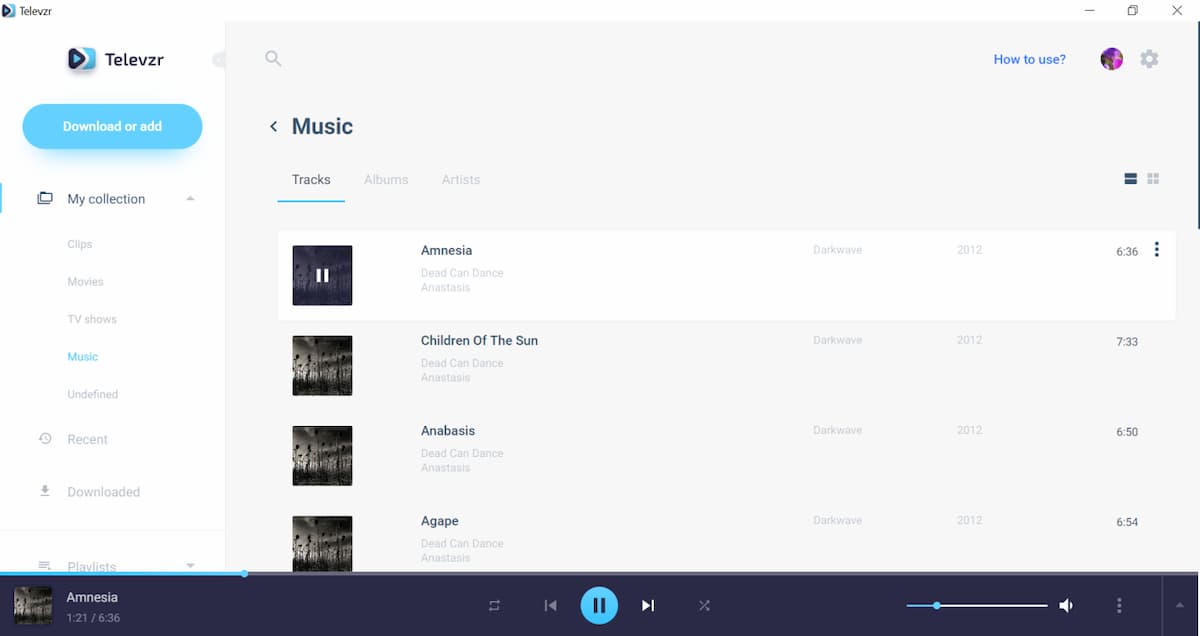
The sound control is located at the right side of the bottom bar, next to the speaker icon. Simply move the mouse over it to make it more or less loud. The volume level is displayed in blue. To play a track or a movie at maximum volume click on the very right of the bar, so that the line will be fully coloured in blue. In case you want to deactivate the audio instead, click on the very left of the bar, so that the volume will be turned off. The speaker icon will now be displayed with a cross over, so you can visualize that there is no audio playing and the video is being played in silent mode.