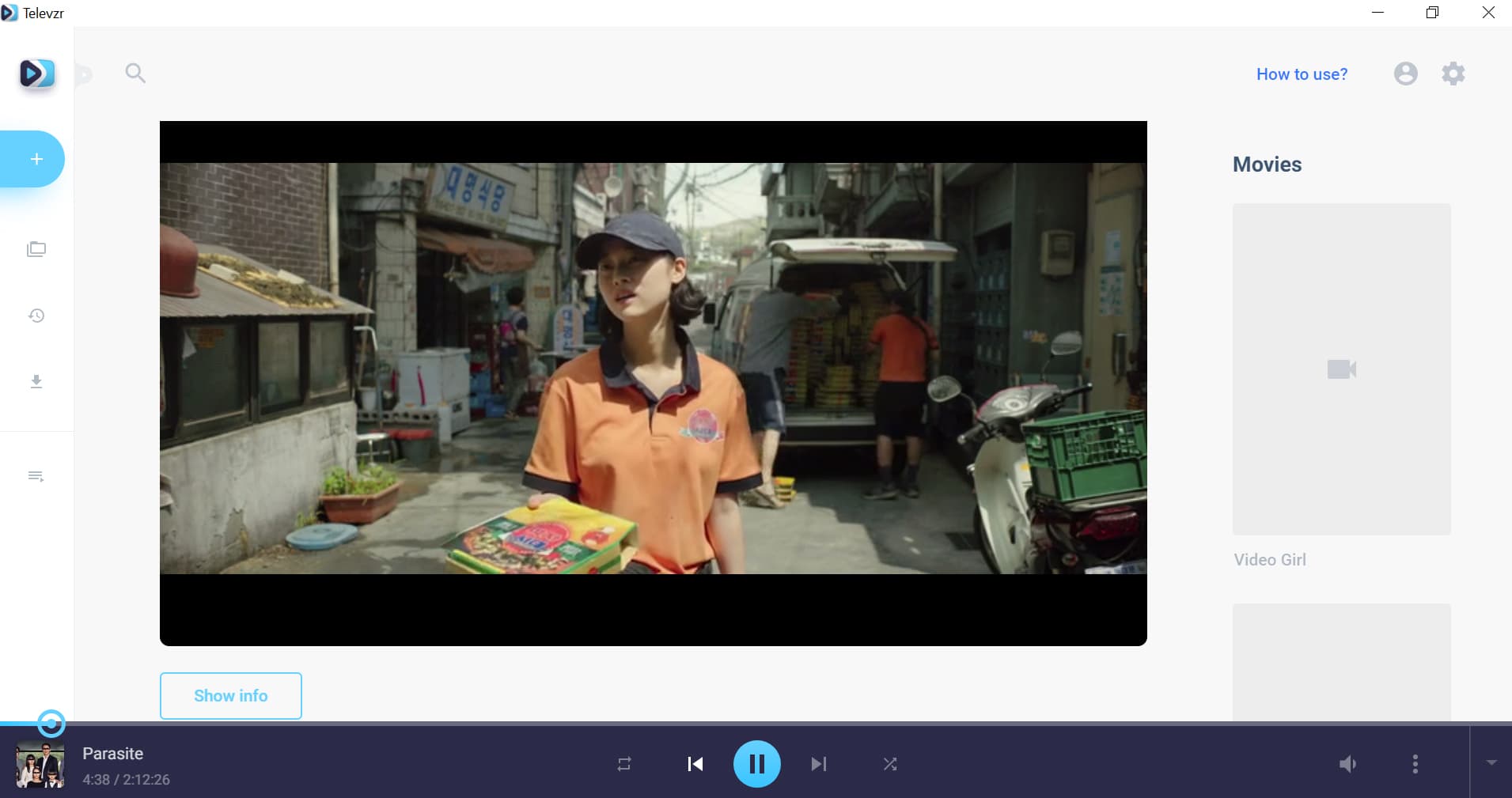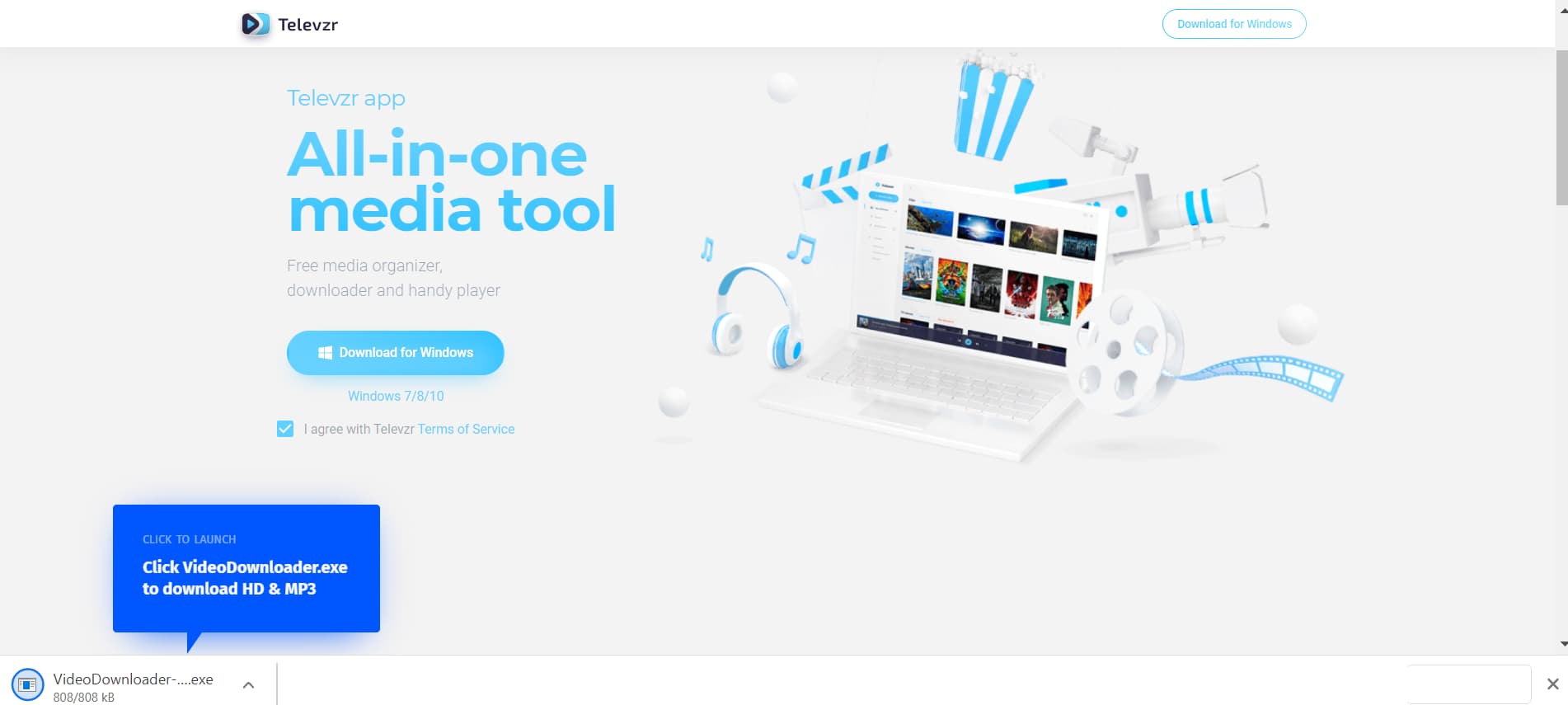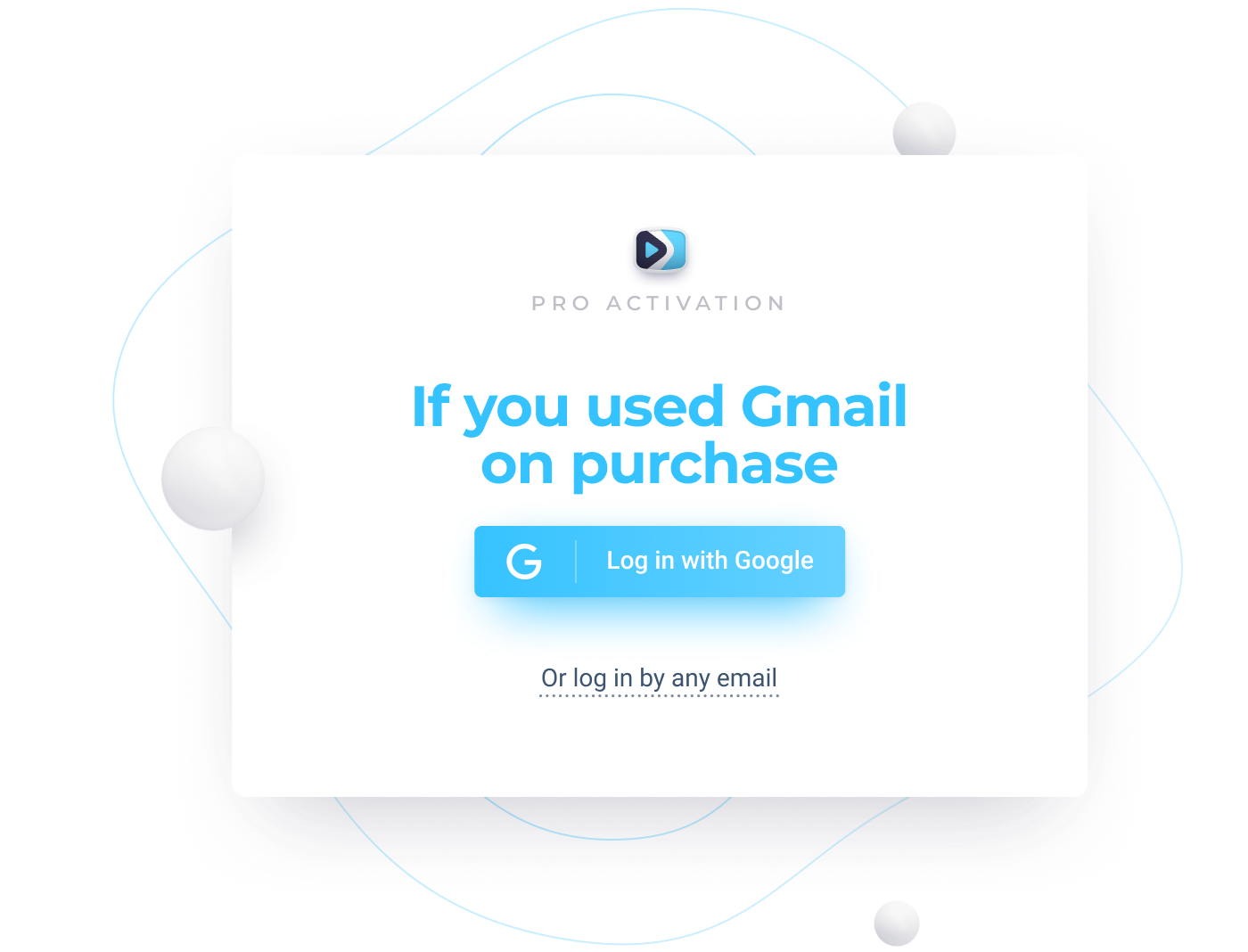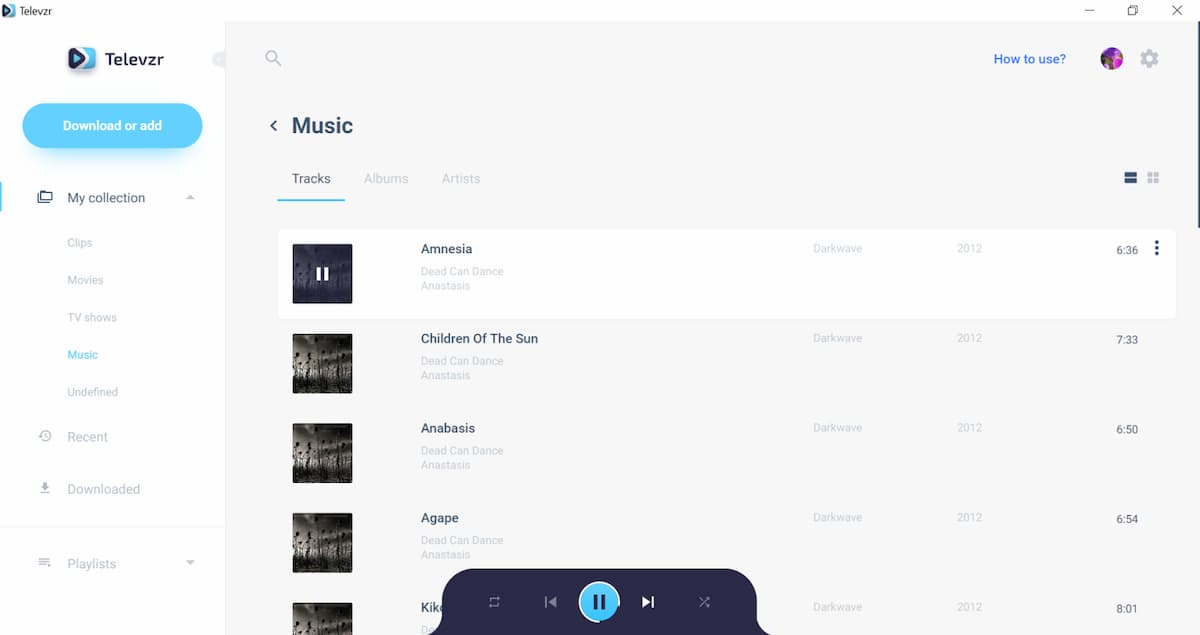How to manage languages in Televzr movies?
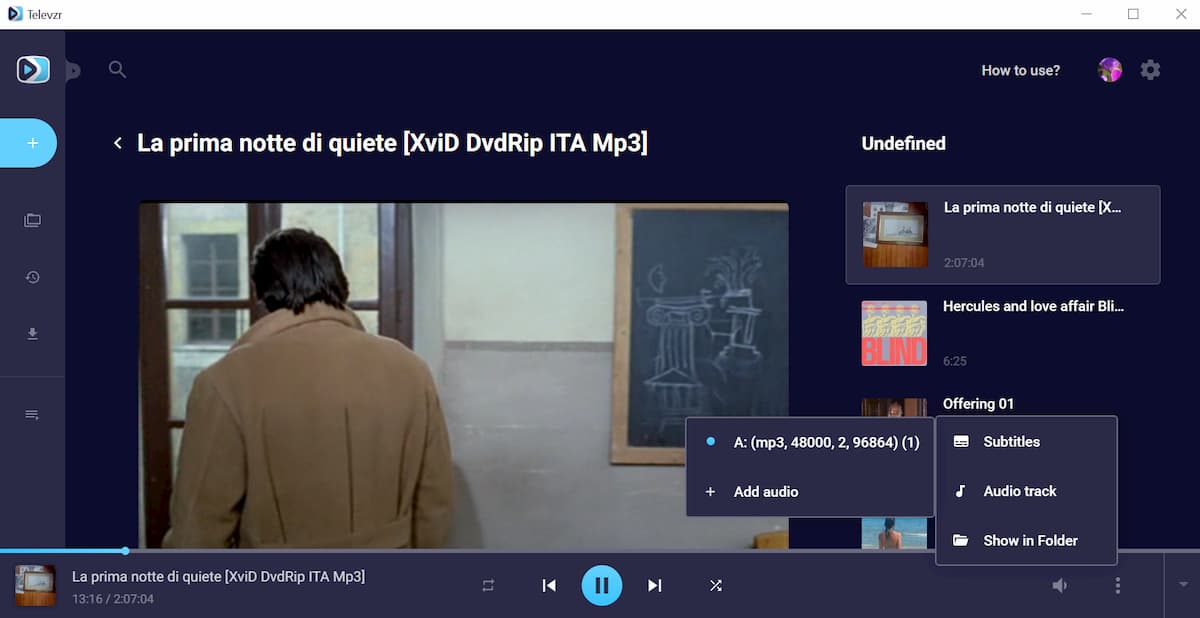
Televzr will play your movies and videos using the default existing language. However, in some cases it will be possible to add a different audio track to the media. To do this you have to use the controls bar located at the bottom of the screen. In case the bar is in minimal mode at the centre of the screen, simply place the mouse over it, in order to have it displayed in full mode.
At the very right of the bottom bar you will notice three dots, vertically aligned. Click on it to open the options available for the current video. If you see the option “audio track”, then it is possible to change the audio settings for the current video. Click on it and add a new audio from your computer, if you want to assign a different language or sound track to that video.
If this option is not available, then you will not see the audio track among the menu items. However, you can always add subtitles in any language, by clicking on “Subtitles”. From here you can choose any subtitle file saved on your computer (the typical format for subtitles file is .srt). Once you select the subtitle file, it will be linked to the video and automatically displayed at the bottom of the screen. You can disable the subtitles any moment from the same menu. In addition, you can check the location of the video file anytime by clicking on “show in folder”.